Loopio Overview
Stop Chasing Answers. Start Winning Deals.
From seamless SME collaboration to effortless project management, Loopio powers winning teams from start to finish.
The Trusted Platform Behind the Projects that Shape Industries
Top performing teams trust Loopio to deliver impact at scale.
1,700
Global Customers
500K
Projects Tackled
6M+
Questions Answered Annually
What Sets Loopio Apart?
AI Models with 10+ Years of Data
Response Intelligence leverages 10+ years of data. It’s AI built for the nuanced needs of response management, safeguarding confidential data and ensuring accuracy.
Prioritized Human Trust & Confidence
AI that works in harmony with you and your team, delivering valuable insights and recommendations at every step of the response process.
Intuitive Workflows for Your Whole Team
Loopio makes collaboration effortless, managing the entire response lifecycle, and elevating efficiency through connectors like Salesforce and Loopio for Copilot 365.
How it Works
Effortless Projects
Get up and running with the full context your team needs, before they need it.
Surface key deadlines, win themes, Q&As, and other crucial details at a glance. Plus, you can easily start responding to any request—from web-based portals to uploaded documents—in seconds.
Confident Answers
Access to your best content—whenever you need it.
Transform every piece of knowledge in your organization into valuable content for your responses. Pull content from your Library and all your important internal resources—from Sharepoint, to Google Drive, and more. Plus, take an instant confidence pulse on your answers, so you can rapidly assess and submit faster.
Seamless Collaboration
No more messy workflows—just clarity and oversight.
Assemble your team and set them up for success with Loopio’s collaborative projects and integrations. Meet collaborators and SMEs where they already work, using tools they already know—including Salesforce and Copilot 365—so they can do their best work.
Strategic Insights
Drive strategic, proactive response management—with AI-powered clarity.
Quickly evaluate a proposal’s winnability, workload, and priority. With Loopio, your team will unlock revealing project insights on proposal effectiveness, team completion time, library health, and much more.
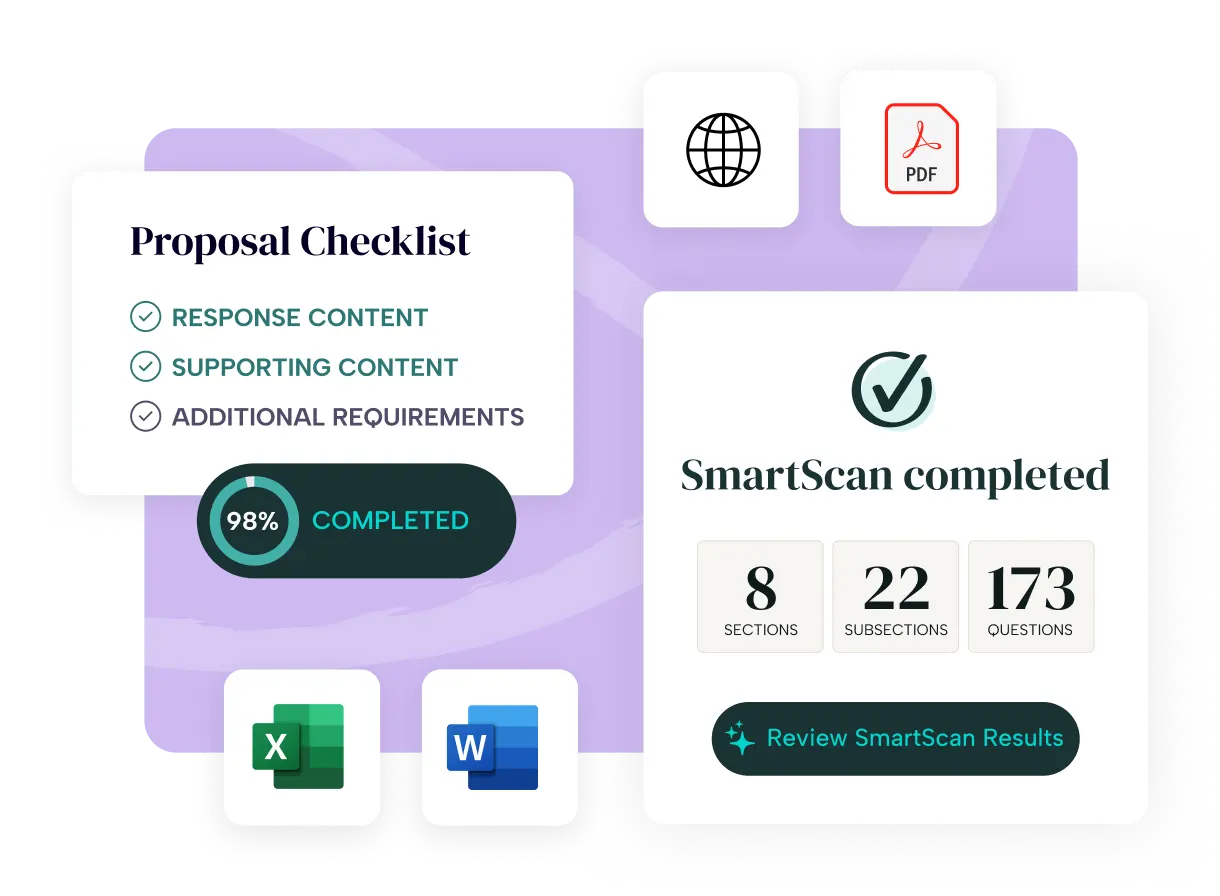
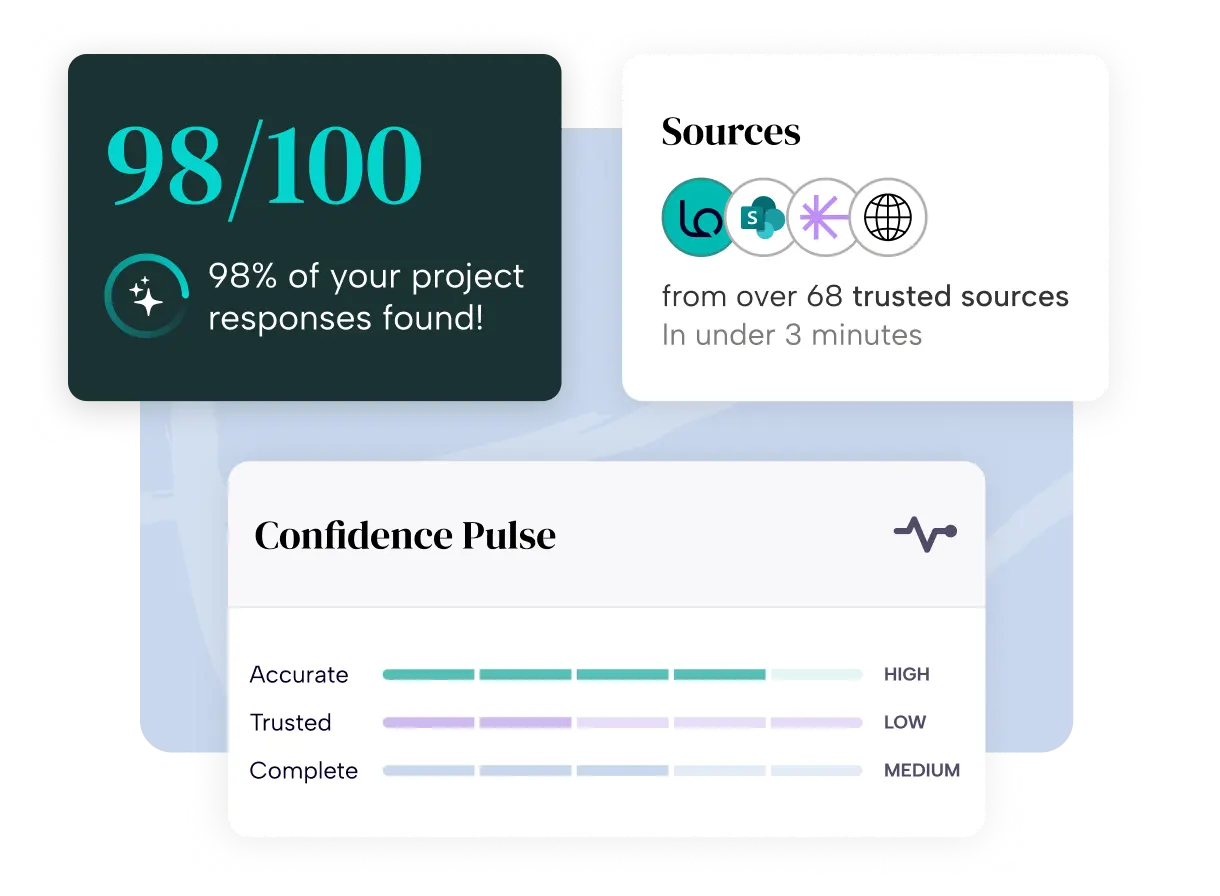
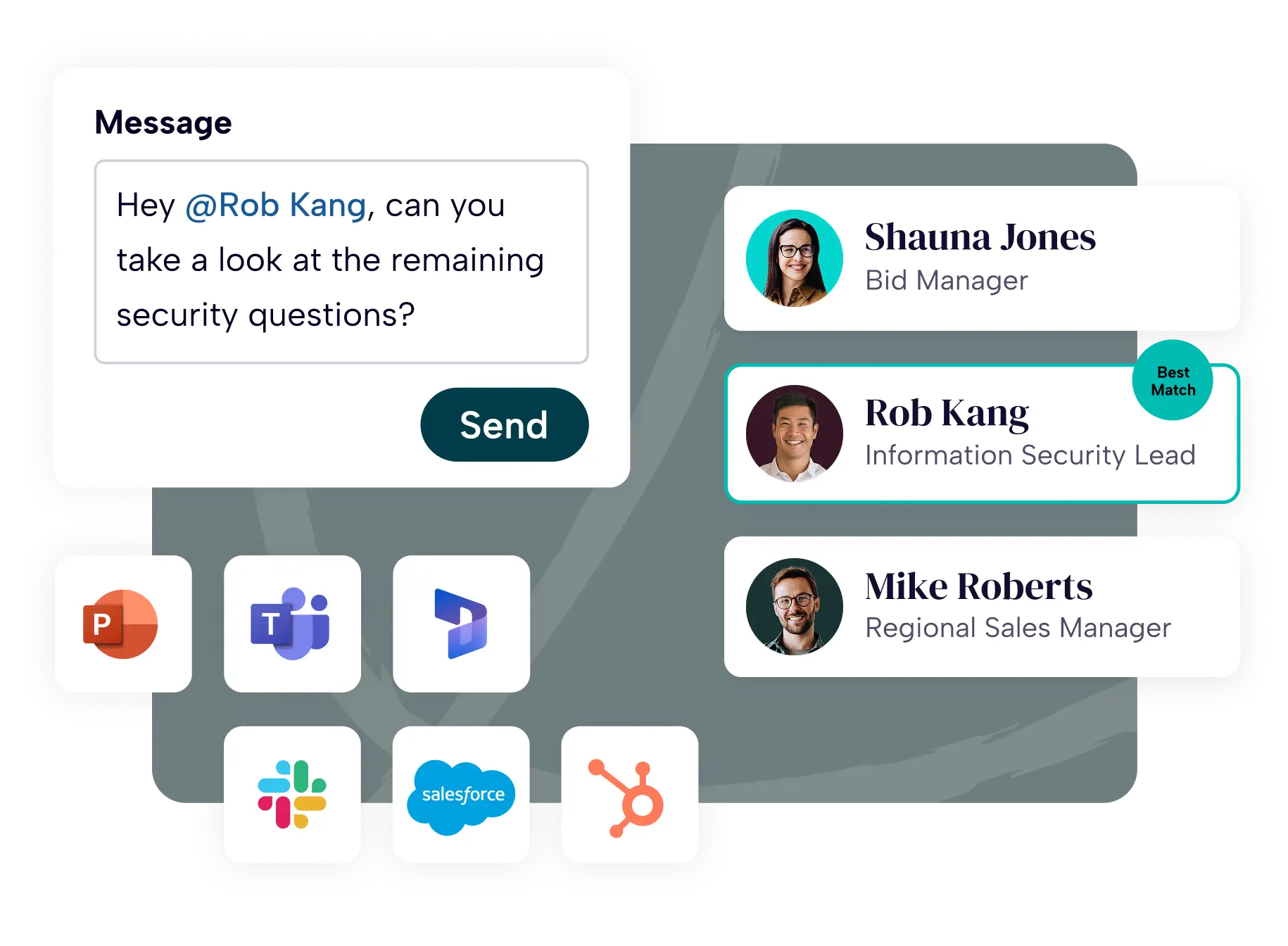
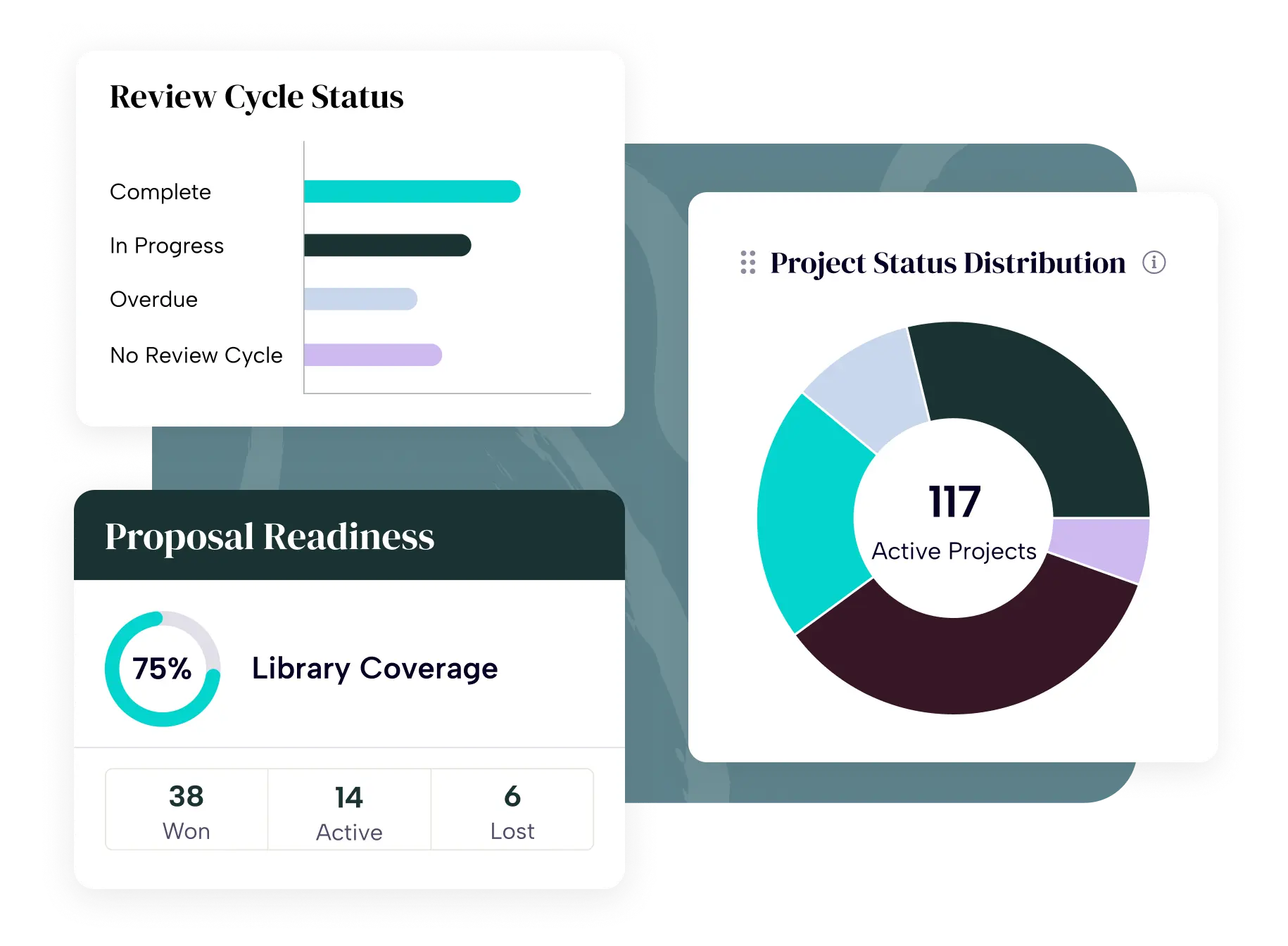
Response Intelligence
AI That’s Uniquely Built for RFP Teams
Meet Response Intelligence, Loopio’s proprietary AI technology. It seamlessly underpins our platform and integrates across your company’s entire technology stack. Trained on millions of answers, our AI models truly understand what constitutes a winning response.
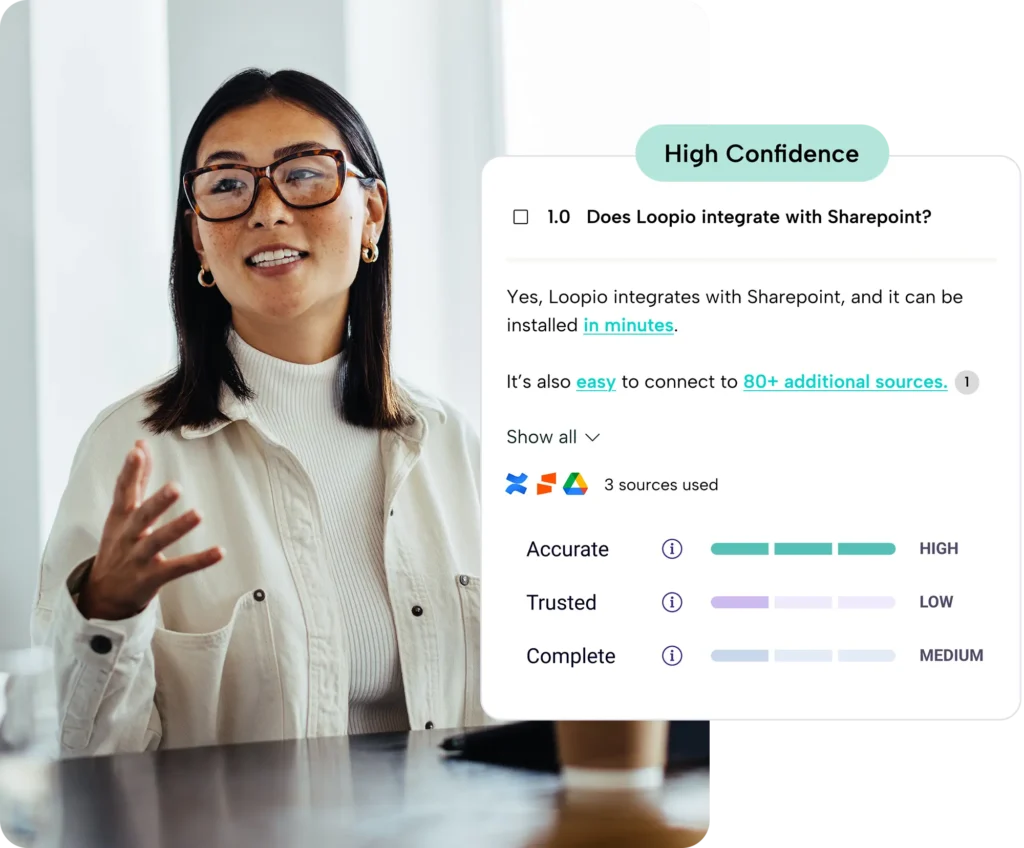
Integrations
Extend Your Capabilities Through Advanced Connections
Streamline workflows and extend capabilities across your organization, seamlessly working with tools you already use, including existing AI and LLMs. Plus, you’ll be able to:
- Access 80 diverse sources like SharePoint and Google Drive.
- Start proposals directly from your CRM like Salesforce.
- Stay updated on deadlines within Slack and Microsoft Teams.
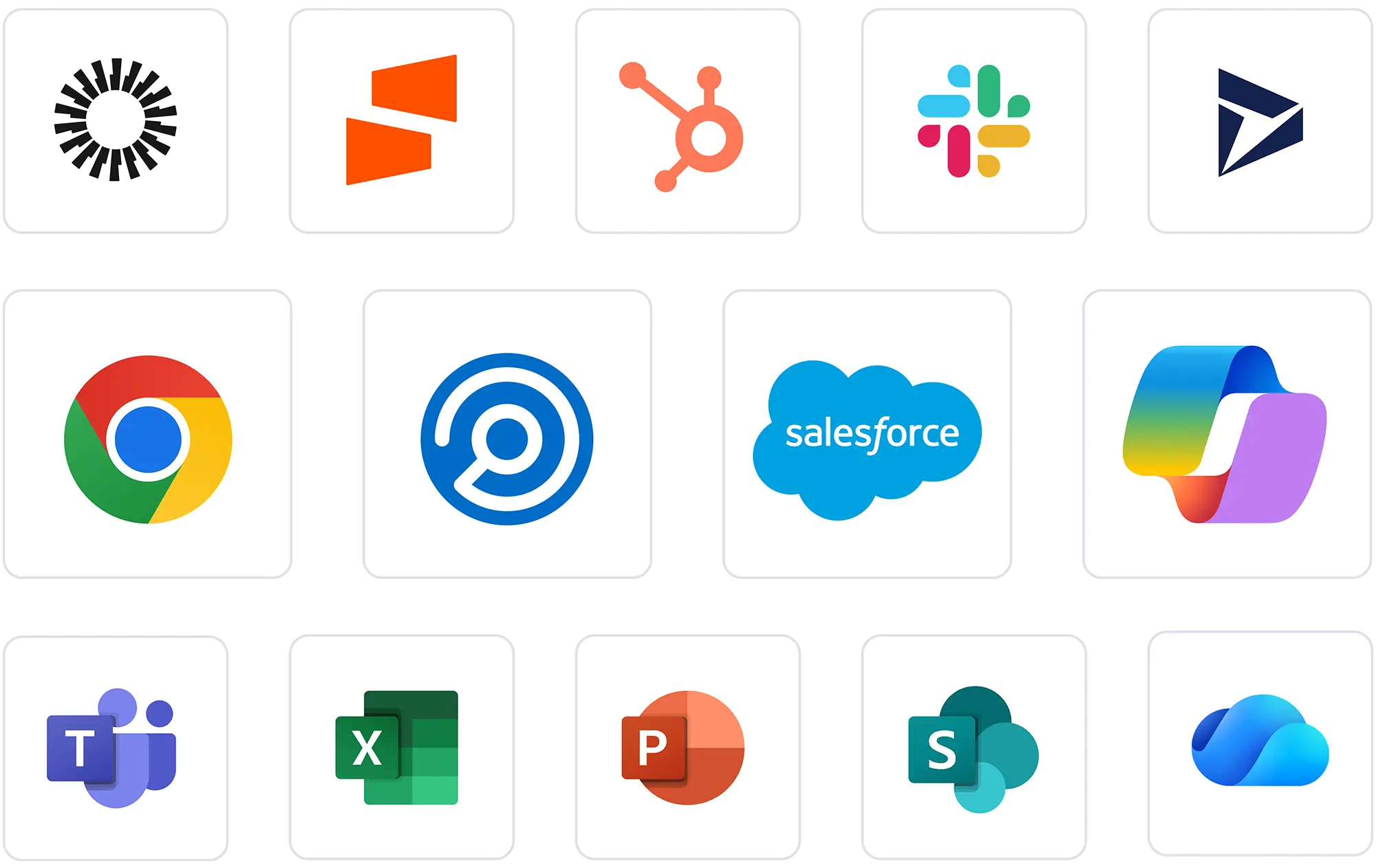

Security
Protect Your Data with Secure Infrastructure
Loopio ensures data confidentiality, integrity, and availability through a robust security program. Our platform enables safe AI deployment, engineered with security embedded from the ground up to safeguard your information.
- Certified by SOC 2 Type II audit
- Data encrypted both in transit (TLS v1.2) and at rest (AES256)
- Data hosted on Amazon Web Services
- Single Sign-on (SSO) support
- Annual third-party testing for enterprise-level security



